To add an image to a Math Illustrations diagram:
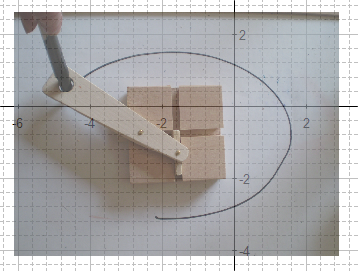
- Choose Draw / Picture from the menu.
- Click and drag a rectangle which will contain the picture.
- Navigate to the picture file you want to insert.
Once
you have inserted your picture you can select it and use the context
menu to change its transparency, so the axes and grid shows through.
You can also Pin or Unpin the drawing. Pinning is relative to the page, rather 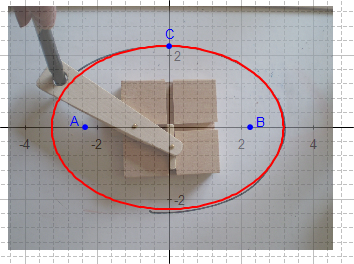 than relative to the axes. Unpinned pictures move with geometry when you pan.
than relative to the axes. Unpinned pictures move with geometry when you pan.
Our
picture is of an Archimedes trammel (a tool for drawing
ellipses). Initially the drawing is pinned and allows you to drag
the axes relative to the drawing, and position them at the center of the
trammel.
The geometry of the drawing can be modeled with an ellipse.