When
you measure the angle between two lines, Math Illustrations chooses
which of the four possible quadrants to use. For a triangle, it
always chooses the interior angle.
What if you want to display the exterior angle?
This is easy: simply grab hold of the arc which forms the angle symbol and drag it until it's in the exterior position.
For a measurement, Math Illustrations will automatically recompute the angle's measure.
You can also drag a constraint into a different quadrant.
In this case, Math Illustrations will change
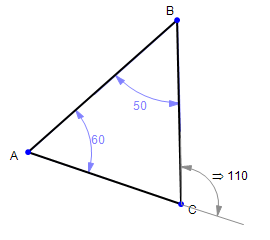
the
geometry to match the new constraint - if the constraint is
numeric. If the constraint is a variable, then Math Illustrations
will keep the geometry, but alter the numeric value of the variable.
And of course, you can drag an angle annotation, with no effect on its value.