For a symmetric looking Venn diagram, you would like 3 equally sized and spaced circles.
- Start by creating a triangle, whose vertices will be the centers of the circles.
- Select the three sides and use Constrain / Congruent.
- Draw circles centered at the vertices of the triangle.
- One at a time select each circle and use Constrain / Radius. Specify the radius of each to be r.
- Dragging one circle's circumference point now changes r and the size of all 3 circles.
- Select
the original triangle, along with the radius constraints and any points
you do not wish to show up in the picture and use View / Hide.
Having drawn the circles, set the properties of each so that it has a
different fill color, and is, say, 70% transparent. Transparency will
automatically give different colors for the intersection regions.
Note
that if you use transparency, when you copy into Word on a PC, you
should Paste As a bitmap, as Windows Metafiles do not handle
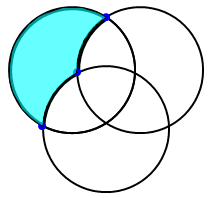
transparency.
If you want to highlight only a single region, you use a different technique:
- Use Draw / Point and ensure both circles are highlighted to create points at the appropriate intersections.
- Use Draw / Arc and drag from one point along the appropriate circle to the other to create arcs between these points
- Select the arcs and use Construct / Polygon