|
|
|
|
|
|
|
Math Illustrations has some powerful function drawing and manipulation capabilities. In this issue of Tips & Tricks, we'll highlight three of these. - Creating functions with undetermined parameters, then changing the parameters by dragging the function.
- Applying geometric transformations (translation, reflection, rotation, dilation) to functions.
- Using generic functions
|
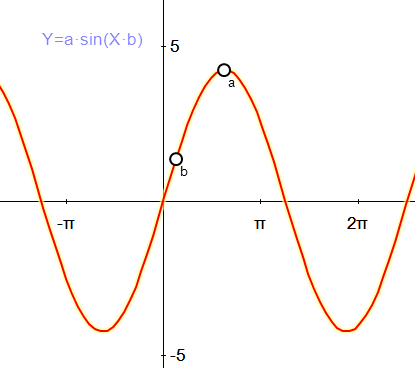 Functions with Parameters
[Video] Functions with Parameters
[Video]
In Math Illustrations you can create functions with undetermined parameters.
When
you click on the function, you can drag it. Dragging causes one
of the parameters to be altered. The software chooses the best
parameter to alter based on where you clicked.
For example in the function y=a*sin(b*x)
grabbing at the peak or trough will let you alter a. Grabbing more in the middle of the wave lets you alter b.
In any case - You get a drag handle which tells you which parameter is being altered.
- If you click again away from the drag handle, you will get a handle for a different parameter.
- Once the handles are shown, you can go back and drag them.
- You can also change the parameters from the Variables Input Panel, which you display using View / Tool panels / Variables
|
| |
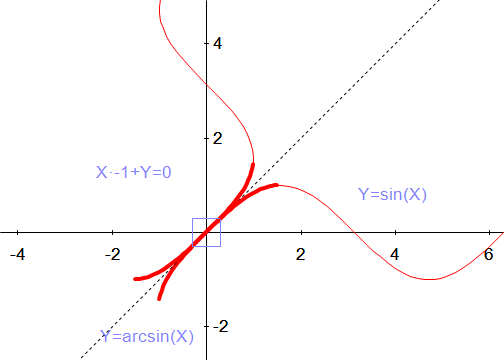 Transforming Functions Transforming Functions You can apply transformations to any curves (including functions).
In the diagram we have applied a reflection about the line y=x both to the function y=sin(x) and to the function y=arcsin(x).
To create the line y=x - Draw a line
- Select the line and use Constrain / Equation
- Enter the equation y=x
To reflect a function in the line: - Select the function and use Construct / Reflection
- Click on the line of symmetry.
|
| |
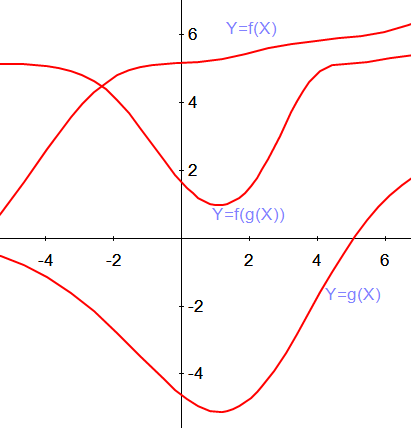 Generic Functions
[Video] Generic Functions
[Video]
Math Illustrations lets you create generic functions. Here's how to create the generic function y=f(X). - Choose Draw / Function from the menu
- Select Cartesian
- Enter f(X)
Notice Math Illustrations draws a generic looking function. If you now create y=g(X), you'll get a different generic function. - You can combine them or apply calculus to them: try f(X)*g(X), or f(g(X)), or f'(X), or g''(X).
- You can drag them, you'll get drag handles just like you do with regular functions
- You can also change the display form of the generic function: bring up the Variables tool panel, and select the Functions tab.
- You can also create generic polar functions and parametric curves.
|
| |
|
|
|